Documents
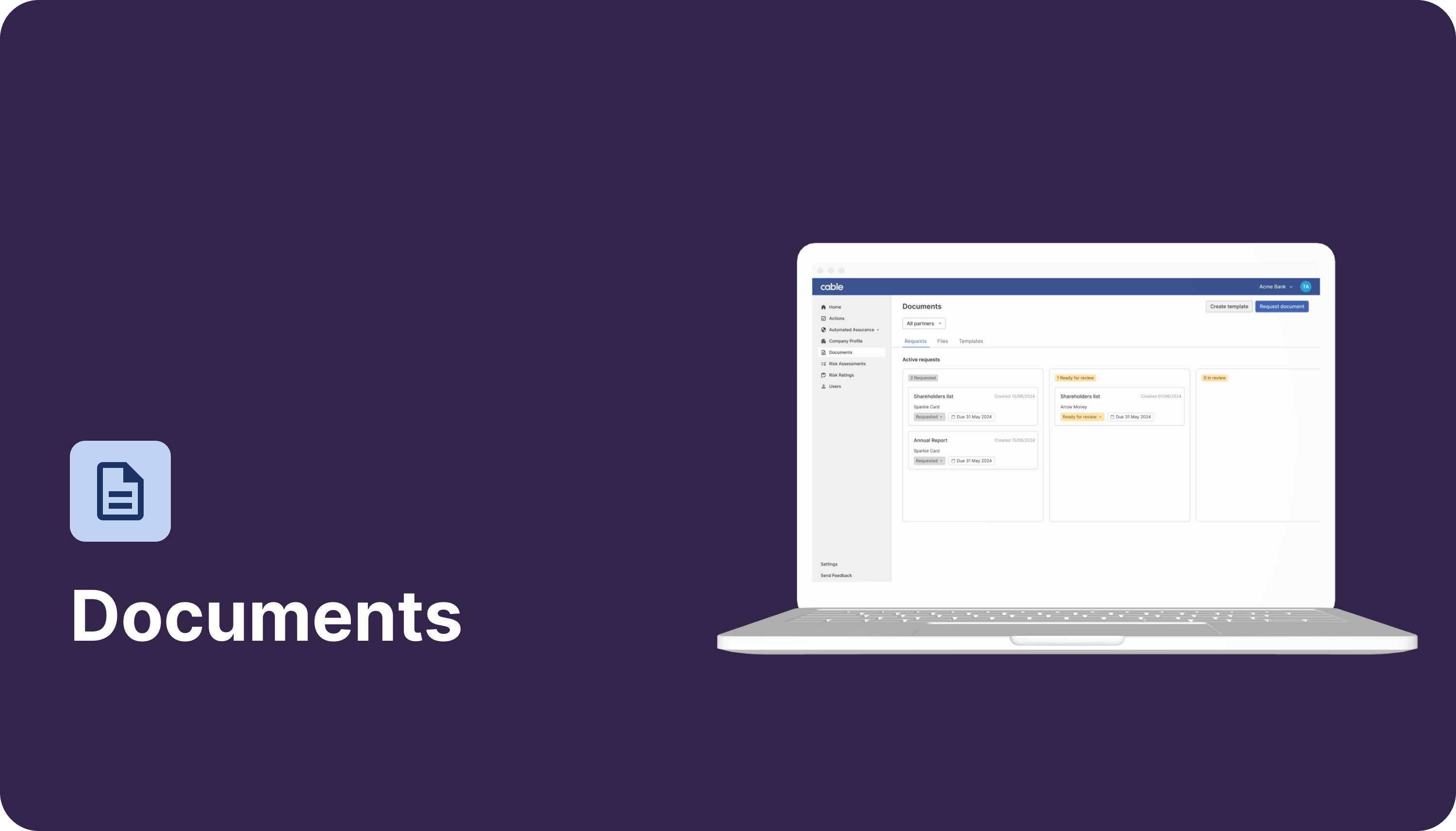
Using this feature you can:
- View/manage document requests across your portfolio
- Easily filter your document views to dive into specific partner’s files or outstanding requests
- Collaborate with partners directly within the request
Key advantages:
- Move out of email threads and endless document versions into a single tool
- Create detailed templates, describing your requirements and ensuring alignment
Creating Templates
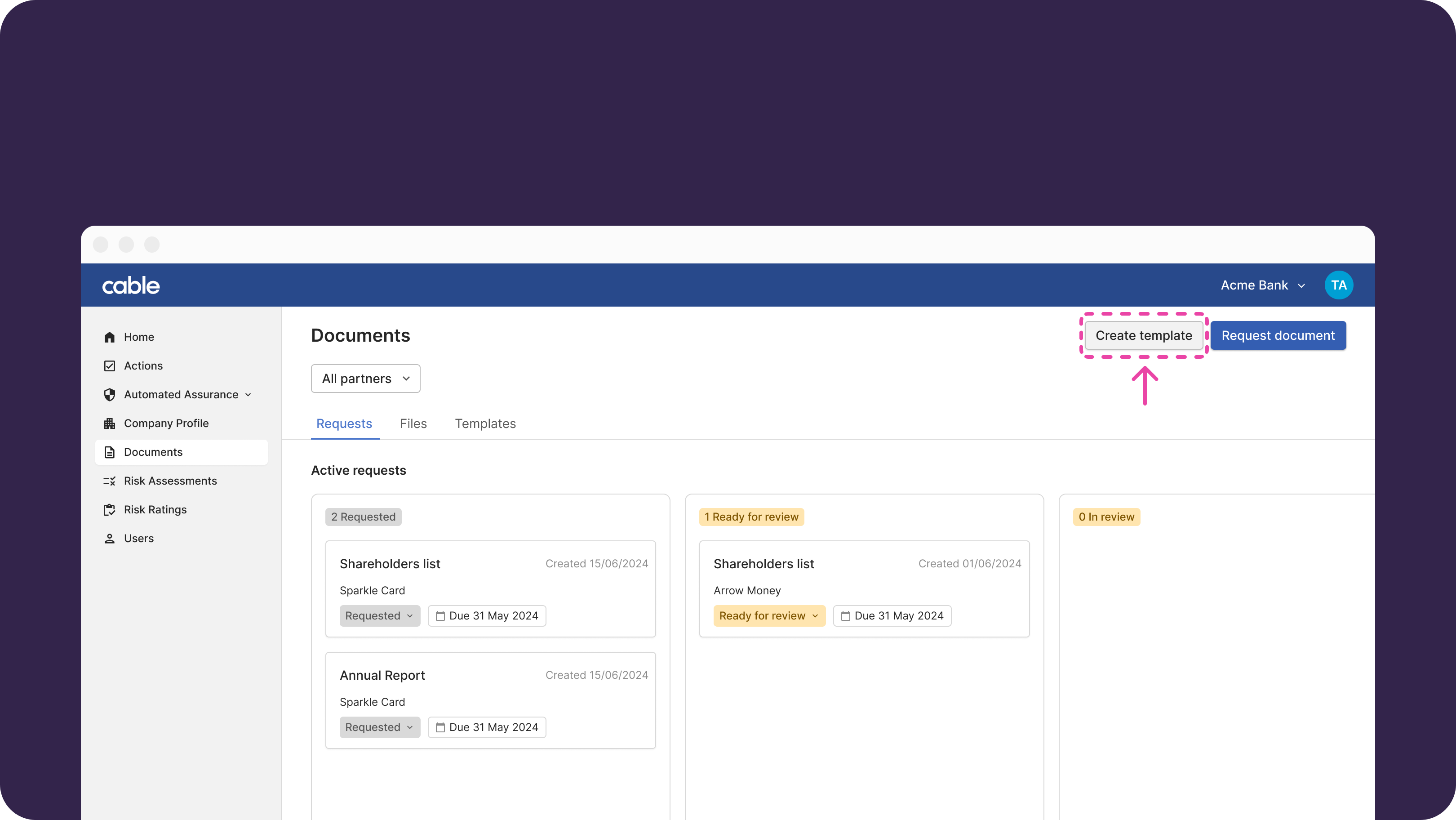 To request a document, you must first create a Template. Select “Create template” and fill in the file name you’d like to appear as well as the description.
To request a document, you must first create a Template. Select “Create template” and fill in the file name you’d like to appear as well as the description.
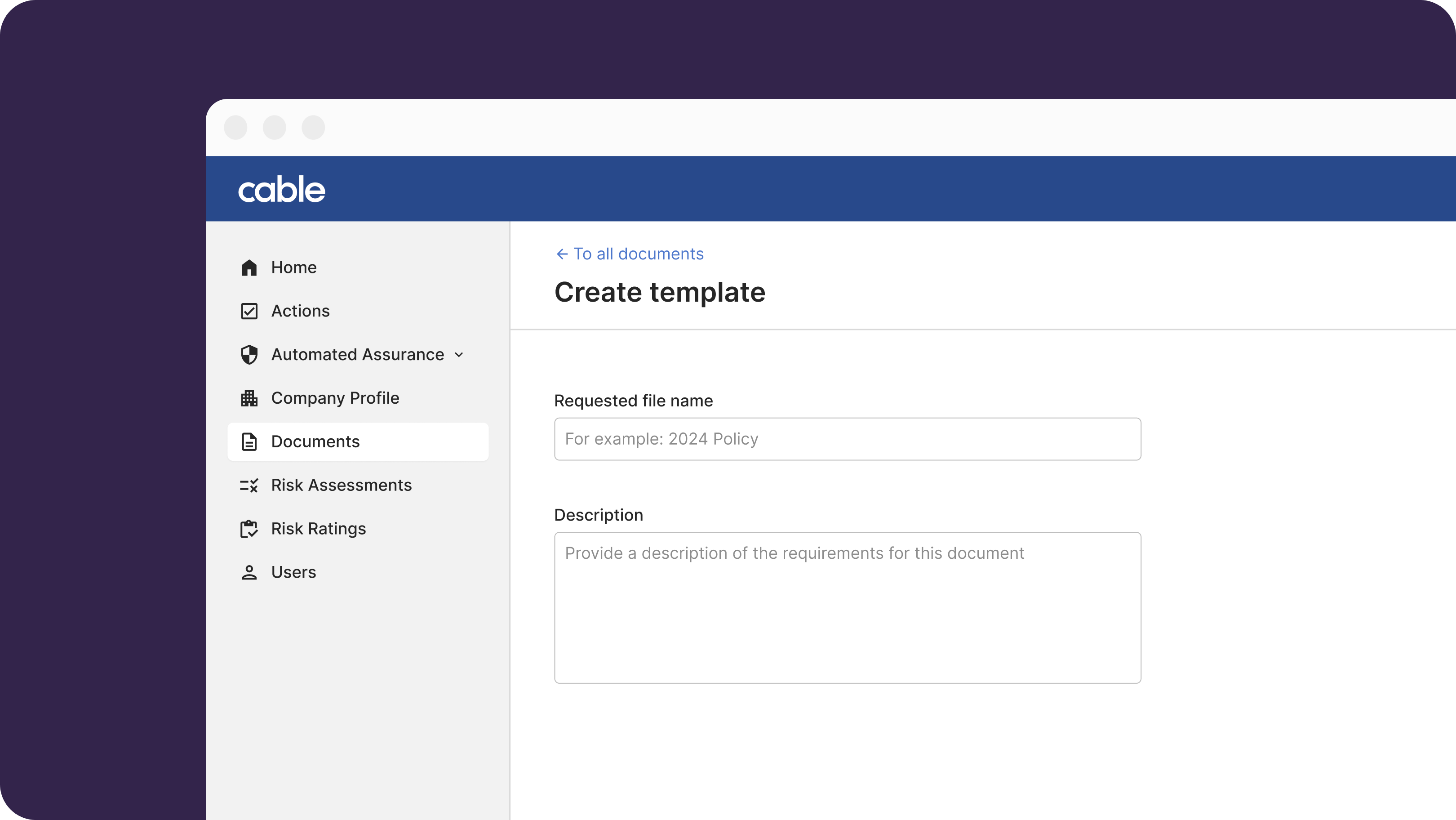 As a best practice, we recommend including as much detail as possible in the description - this is your chance to make sure that all partners know exactly what you are looking for. For example, if you’re requesting a policy and you have a checklist of areas that must be covered, list them out in the description.
As a best practice, we recommend including as much detail as possible in the description - this is your chance to make sure that all partners know exactly what you are looking for. For example, if you’re requesting a policy and you have a checklist of areas that must be covered, list them out in the description.
Creating Document Requests
Once you’ve created at least 1 template, you can create a Document Request. You can select any number of partners to send the request to and set due dates.
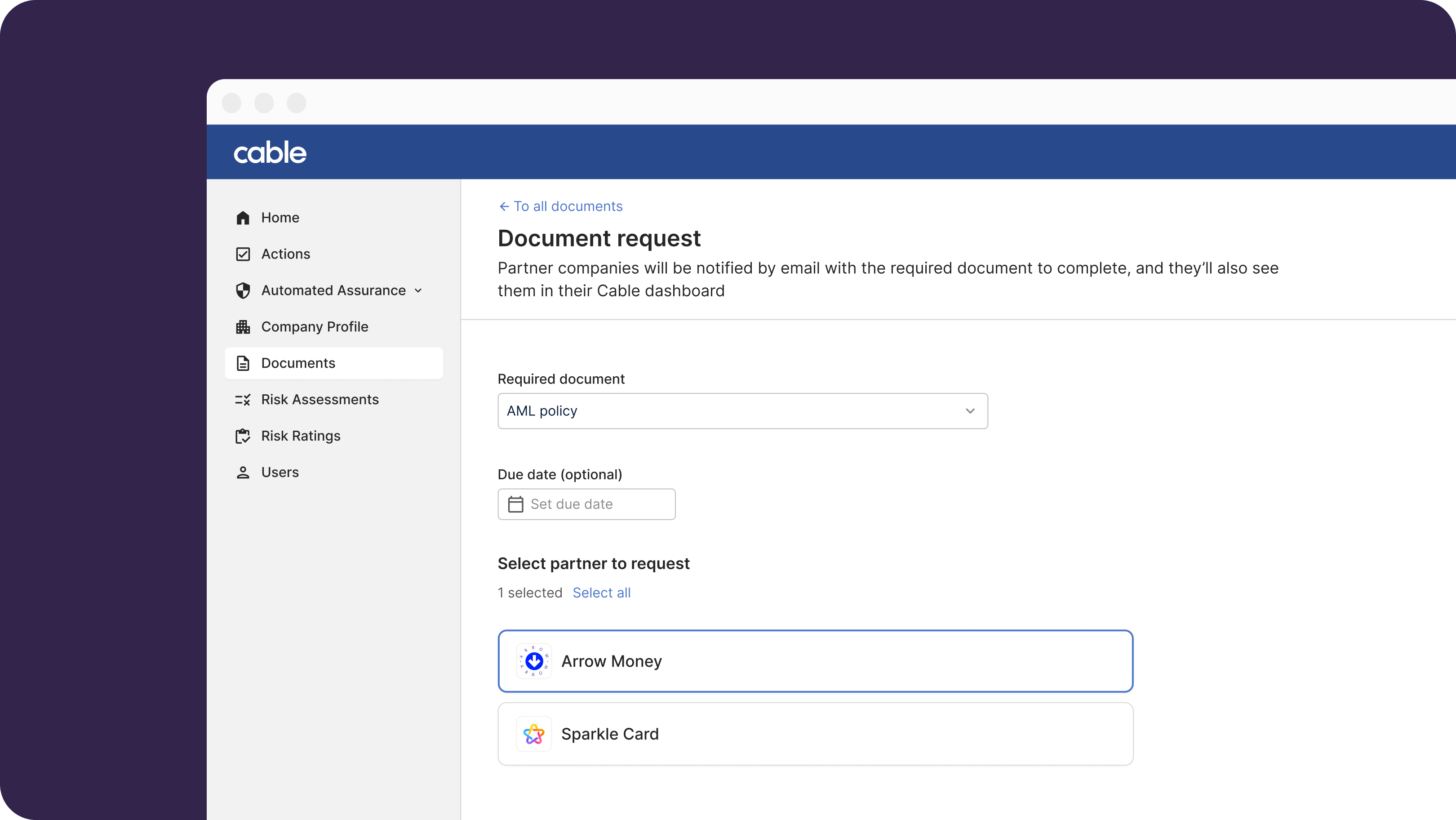 You and your partner will now have a shared view of the Document Request. Users of your partners org will receive an email notification about the request as well as see the request appear in their Cable App view.
You and your partner will now have a shared view of the Document Request. Users of your partners org will receive an email notification about the request as well as see the request appear in their Cable App view.
Working within a Document Request
You can set a due date or adjust the status.
 You can communicate directly with your partner within the request, ensuring alignment.
You can communicate directly with your partner within the request, ensuring alignment.
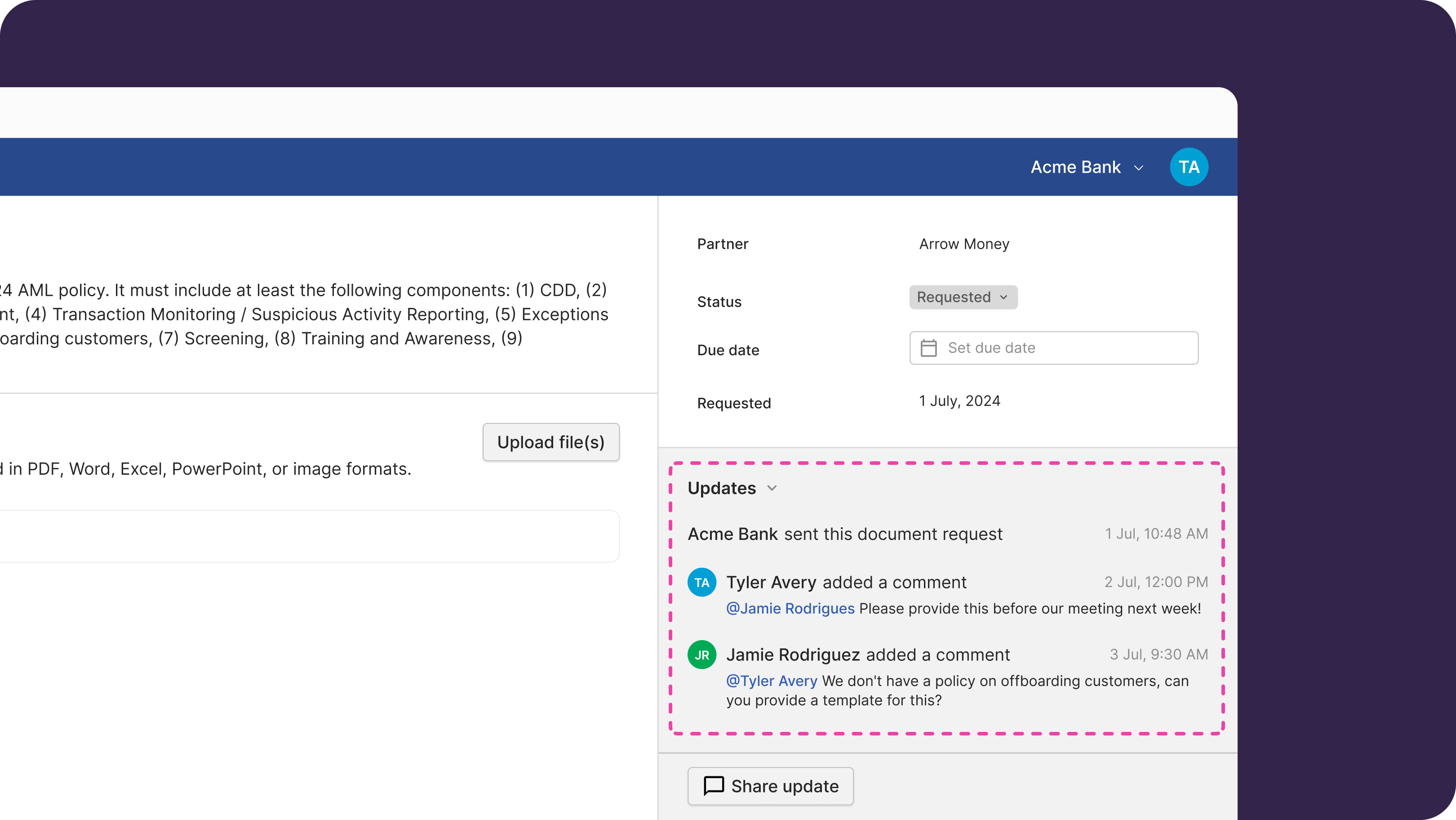 Your partner can upload as many documents as relevant, update status, and notify you when the request is complete.
Your partner can upload as many documents as relevant, update status, and notify you when the request is complete.
If you are currently using “Documents” within the Risk Assessment
The document list currently still appears in the Risk Assessment for your programs. You can use either flow to collect documents but we encourage you to use the new features and give us feedback.