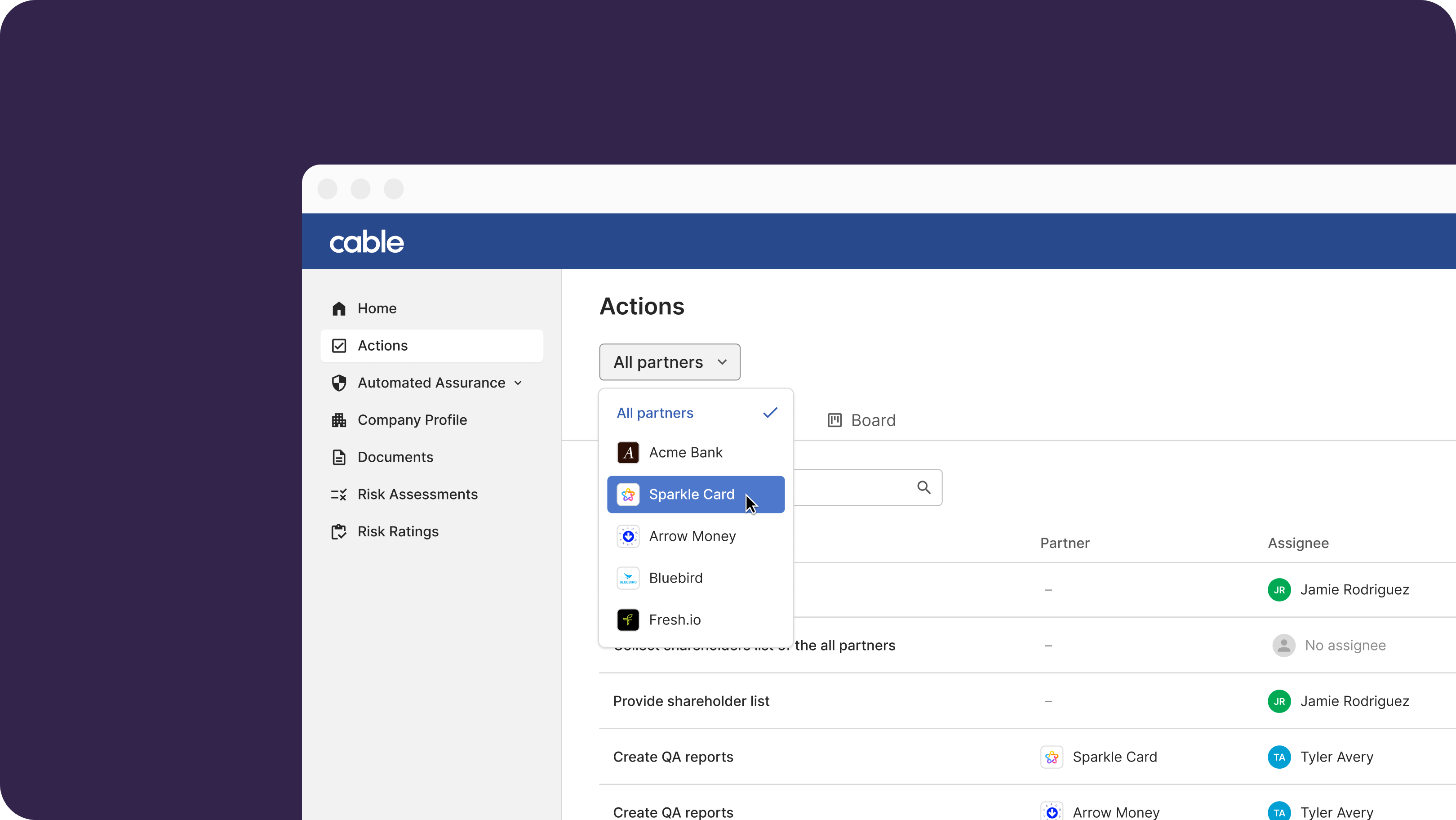Actions
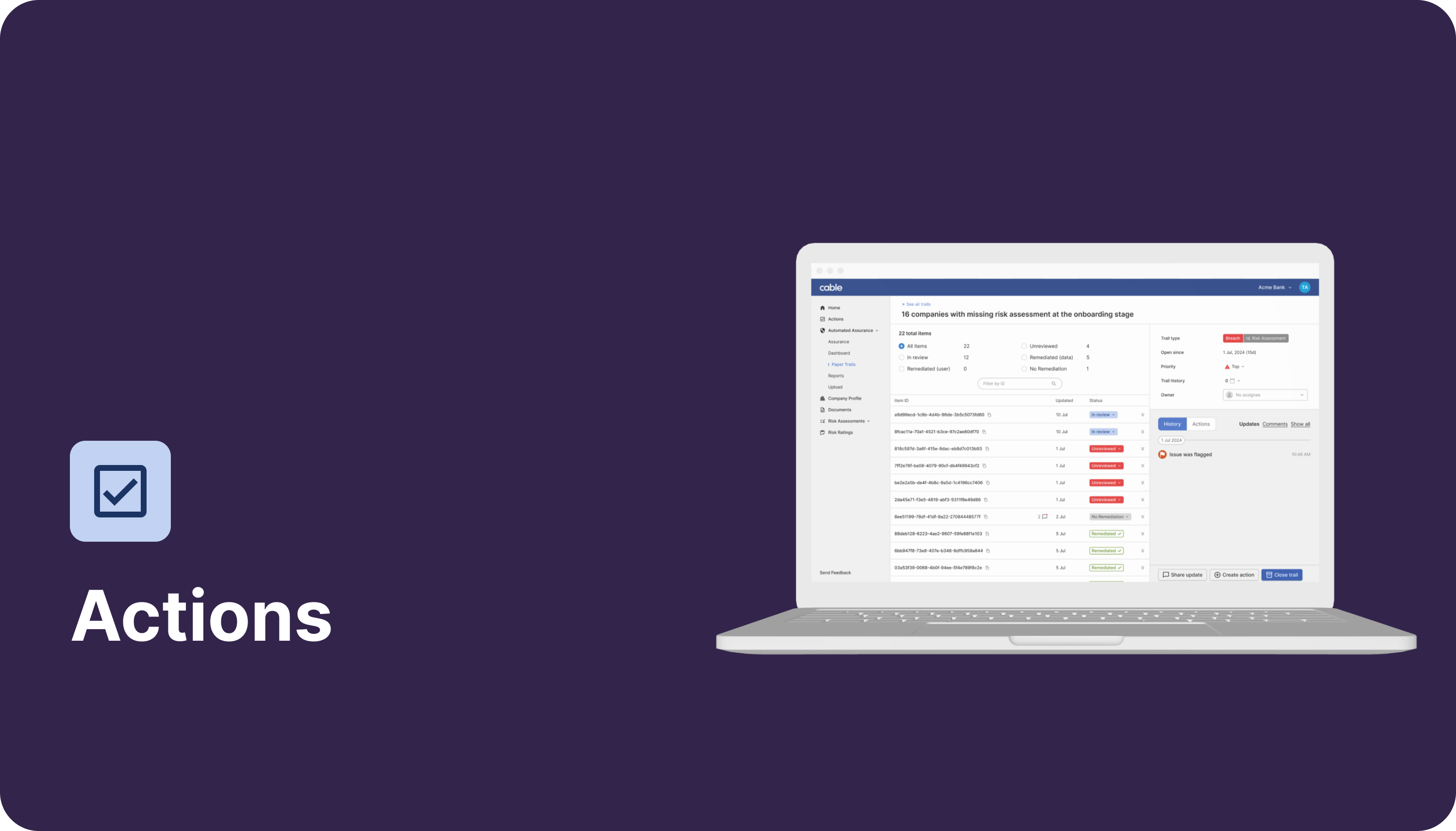
Using this feature you can:
- Manage upcoming actions across your portfolio or for your own entity
- View actions as a calendar, board or list
- Easily filter your action views to dive into specific partner’s actions
- Collaborate on actions internally or directly with partners
Key advantages:
- Move out of emails, pdfs, and spreadsheets and into a single, shared tool
- This feature gives you control over what you share with partners versus what remains private (viewable only within your organization)
- You and partners can have a shared view of exactly what’s expected (and when)
Creating Actions
Create Actions in the Actions Page
Actions can be created directly from the Actions page by clicking Create action.
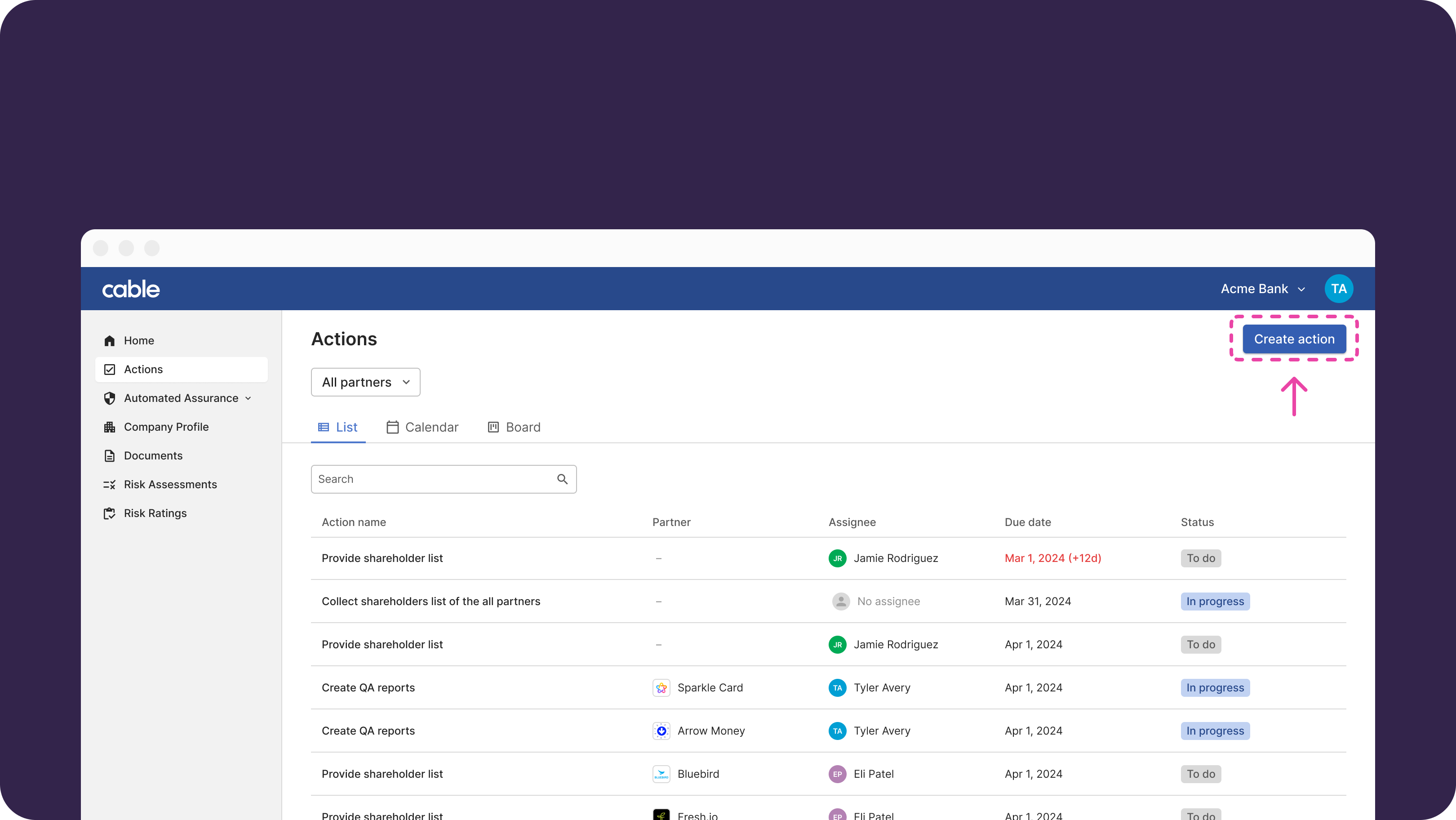 You can choose whether an action relates to a specific partner or your own entity.
You can choose whether an action relates to a specific partner or your own entity.
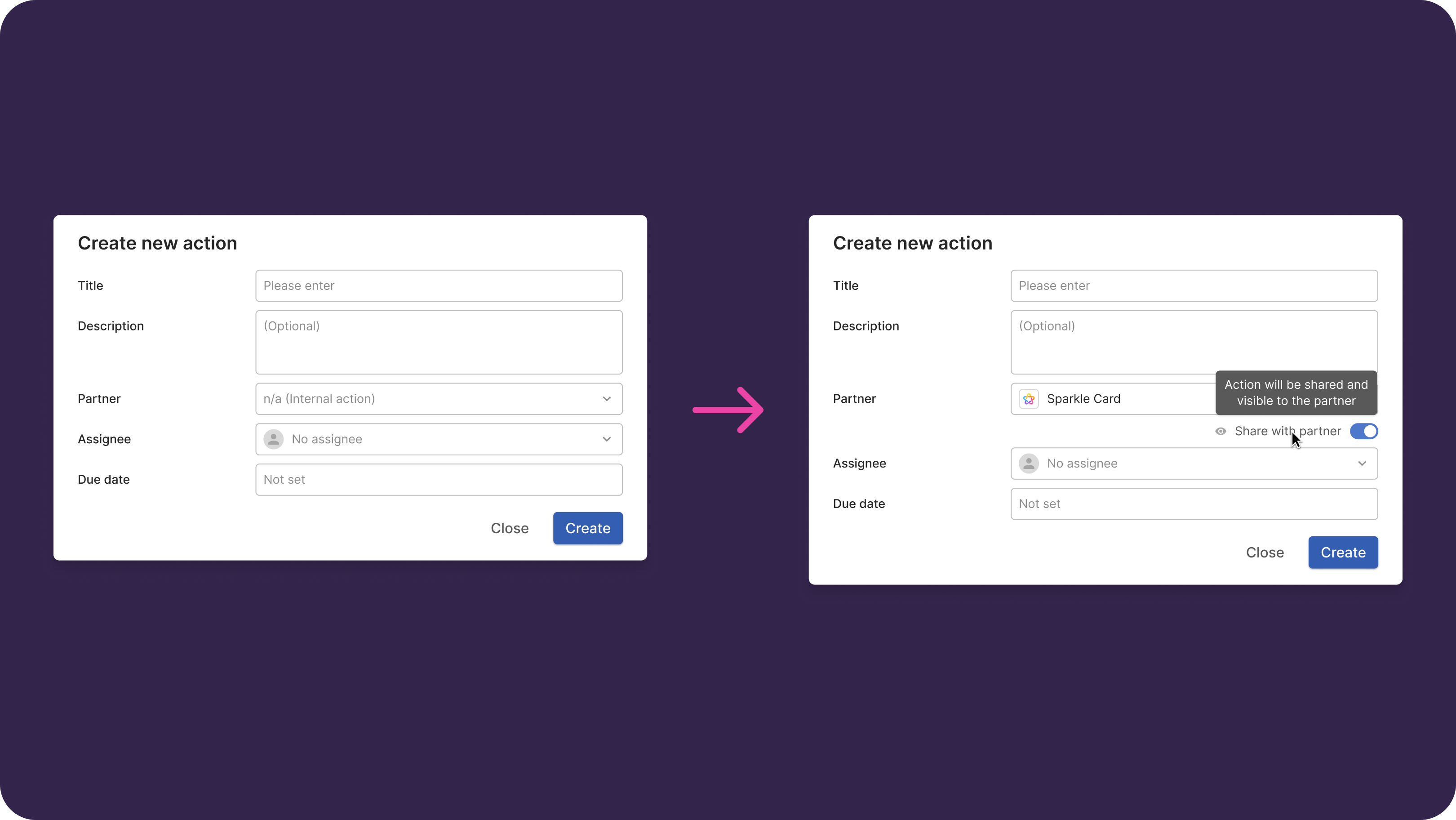 If an action relates to a specific partner, you can choose whether to share the action with that partner or keep it for internal tracking only.
If an action relates to a specific partner, you can choose whether to share the action with that partner or keep it for internal tracking only.
Create Actions in a Trail
As you’re investigating accounts flagged in Paper Trails, you can add Actions, set a due date, and assign them to yourself or other team members. Actions added across all Paper Trails will be consolidated in a list on the Actions page in the left navigation menu.
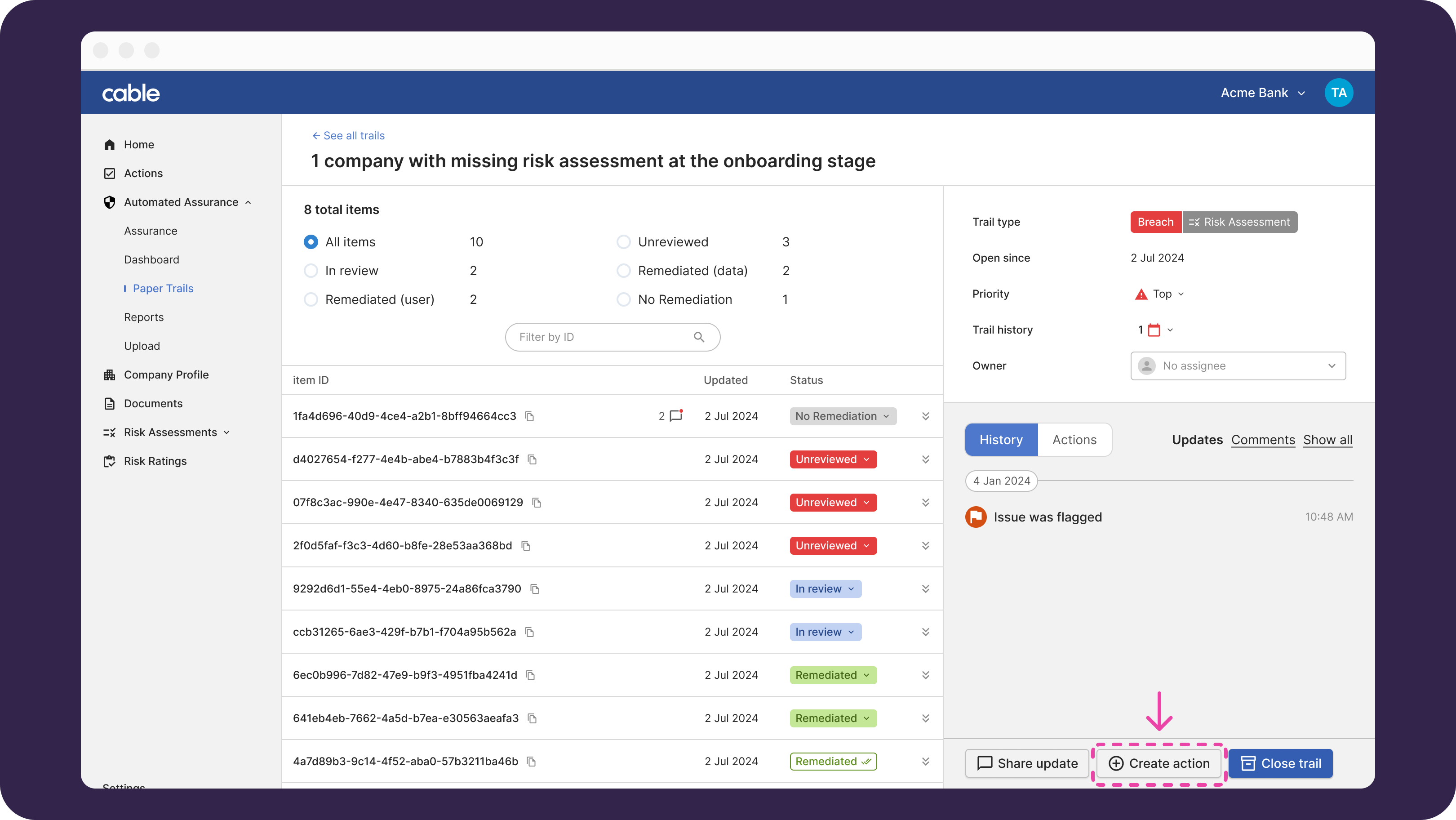 If an action was created from a Trail, we’ll link to the Source in the Action page so you can always access all the context needed.
If an action was created from a Trail, we’ll link to the Source in the Action page so you can always access all the context needed.
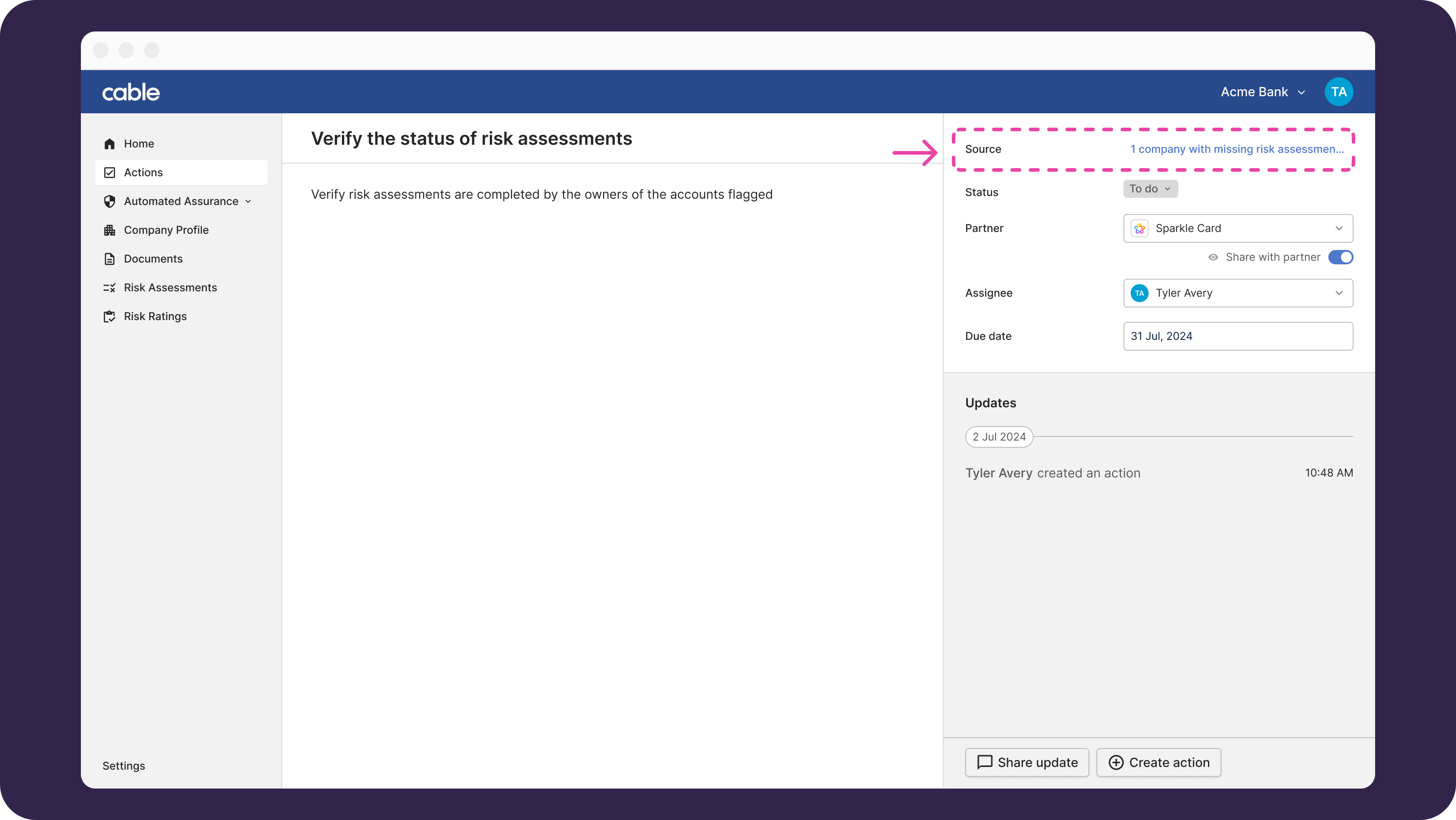
Create Actions in Risk Assessment
Create Actions by visiting the Assessment tab of the Risk Assessment. Expand the risk you want to add an Action for and click show notes, controls & actions.
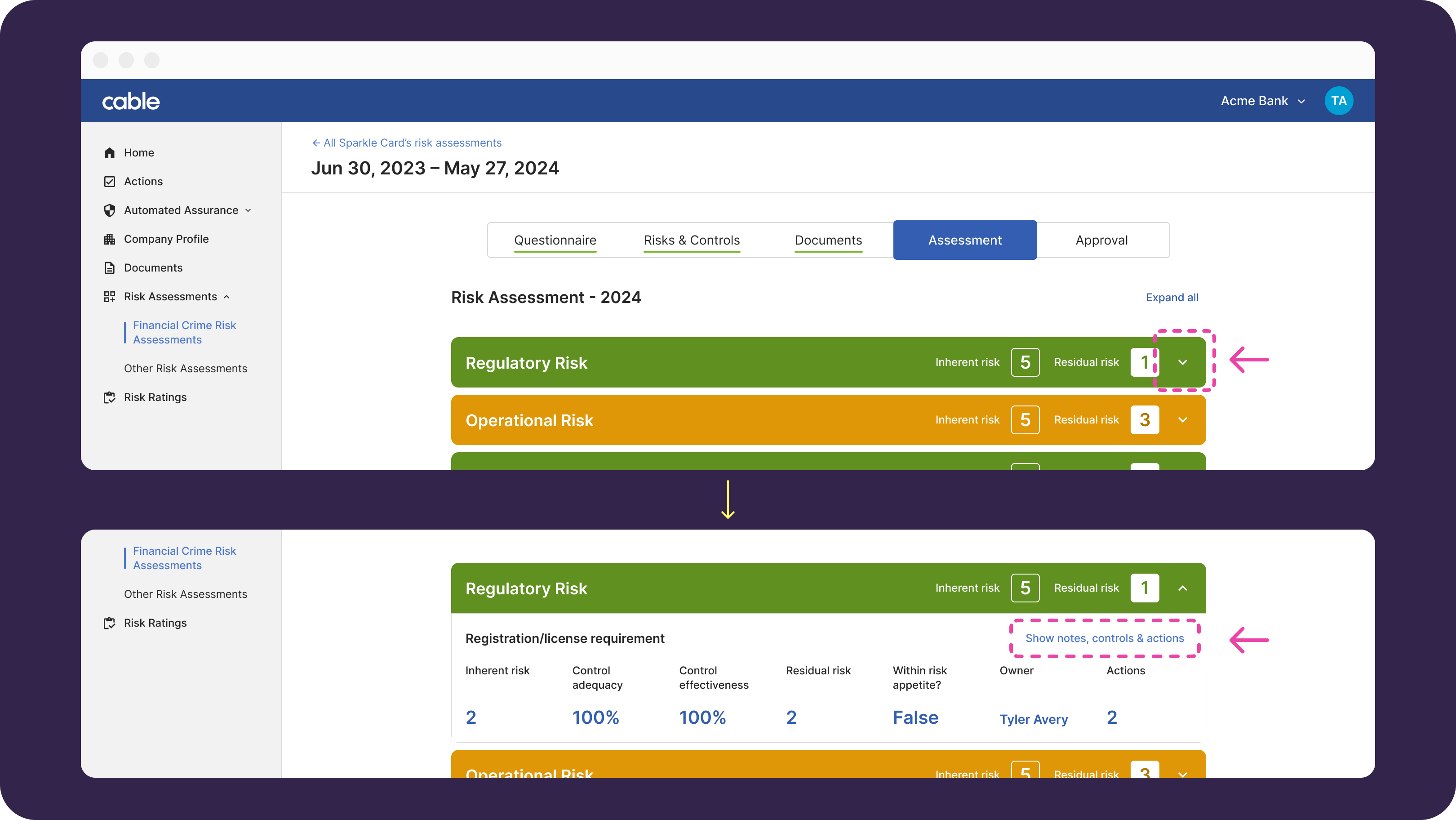 Like Actions created from Trails, we’ll automatically link to the source from the Actions page.
Like Actions created from Trails, we’ll automatically link to the source from the Actions page.
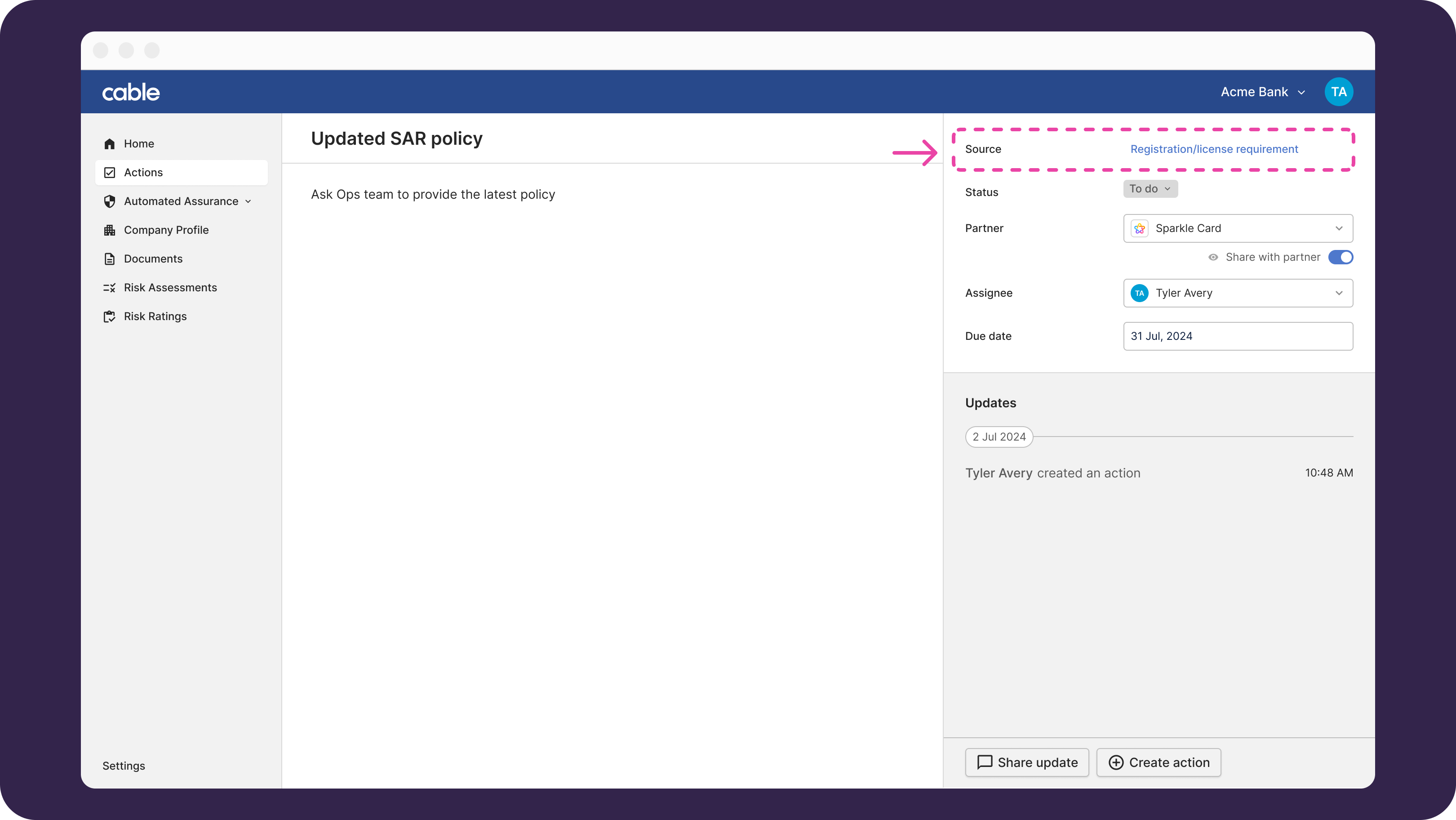
Anatomy of an Action
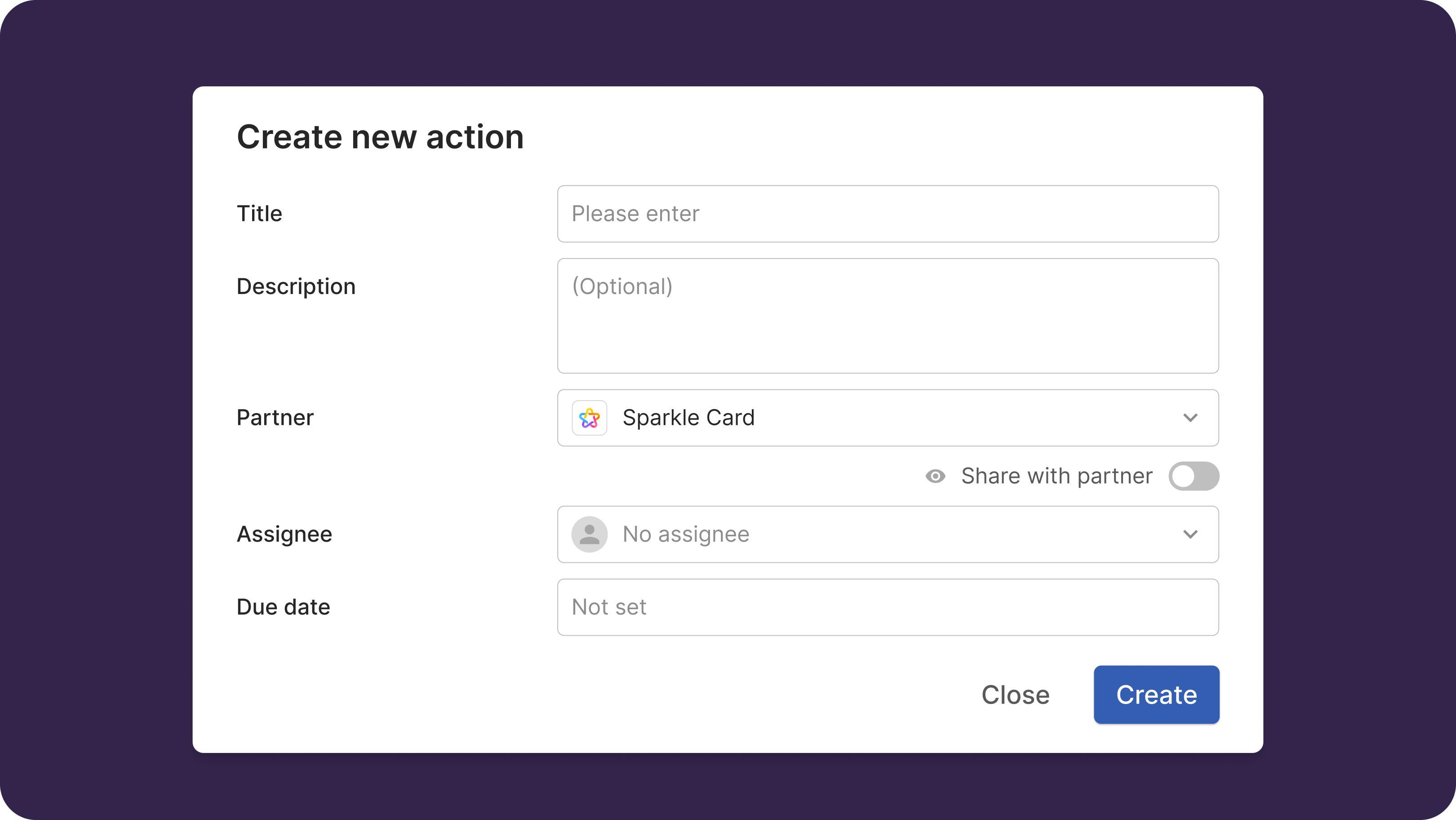
- Title: how you want to title your Action (this is the headline you’ll see)
- Description: more details about the Action
- Partner: Actions can be tied to a specific partner or internal only
- Share with partner: toggle allows you to choose whether the partner should be notified / able to view the Action related to them
- Assignee: person responsible for the Action. Assigning someone will trigger a notification
- Due date: date the Action is due. Cable will show the Action as overdue beyond this date
Working within an Action
Once you have created an Action, clicking on it will take you to a full Action page. You can see a timeline of updates, and communicate directly with others.
Creating Actions for a Partner
- If you are creating an action for your partner, select them as a subject org, then click the toggle to share.
- To let them know, assign who you want to notify as an assignee from their organization
- If you don’t see a user you want to assign in the dropdown option, you must invite them first from the users page.
Assigning / Mentioning Individuals
You can directly contact individuals by assigning them to an Action or mentioning them within the action.
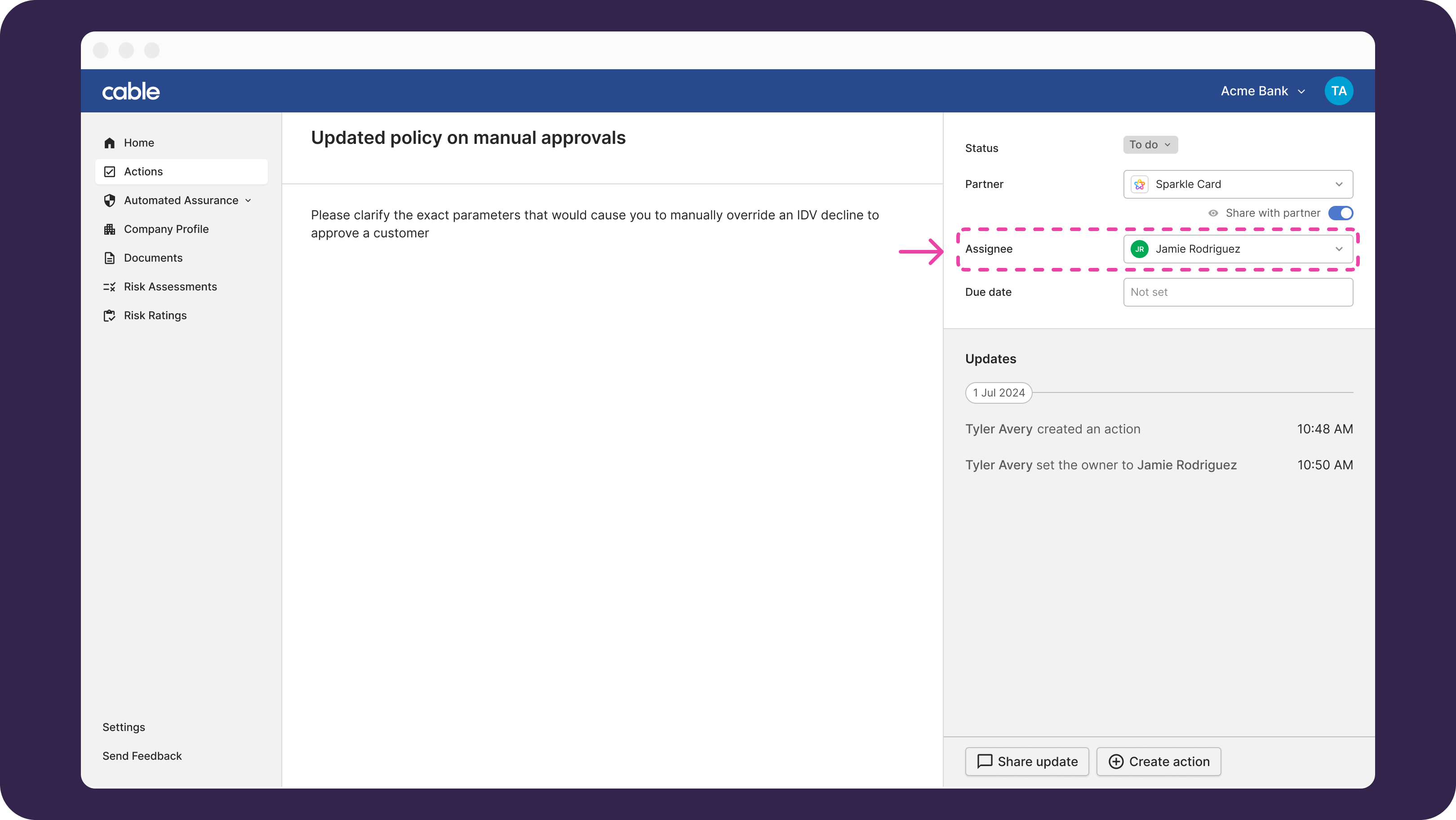 To mention someone, type @ and their names should appear in a dropdown.
To mention someone, type @ and their names should appear in a dropdown.
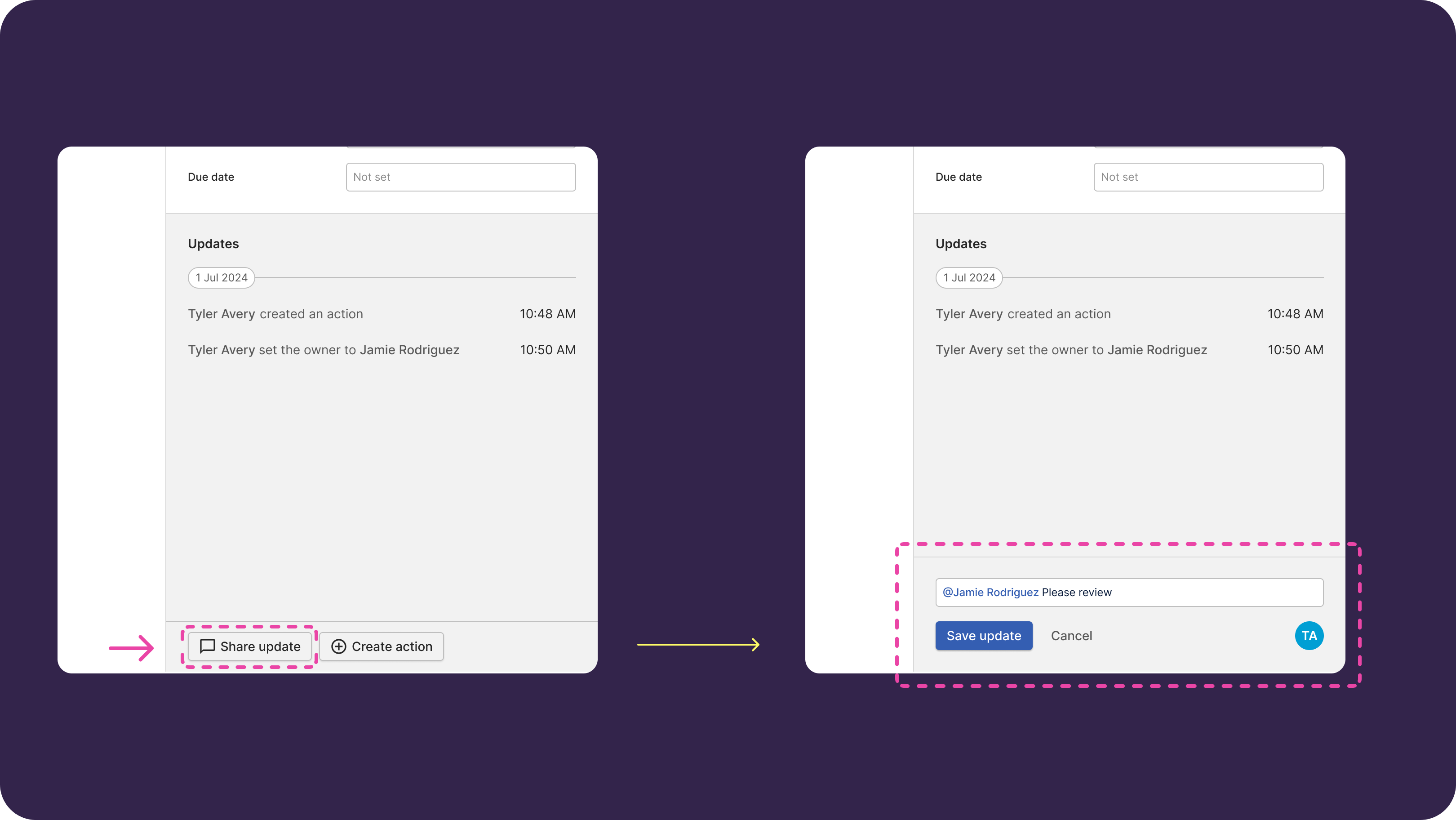
Viewing Actions
The Actions page includes three options for viewing: a list, a calendar, or a kanban board.
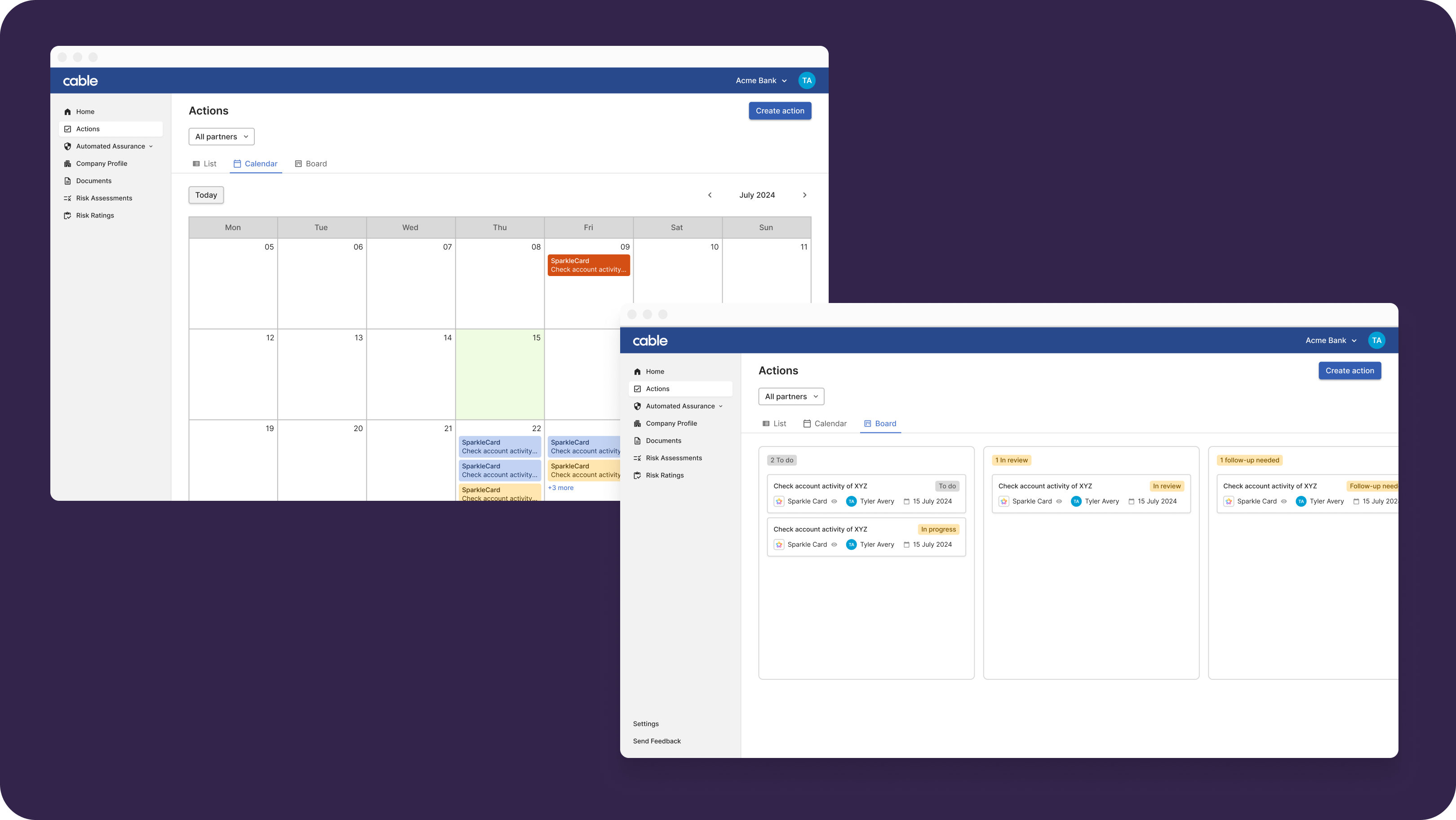 You can choose to view the Actions for a single partner or for your entire portfolio.
You can choose to view the Actions for a single partner or for your entire portfolio.